Kivy是Python中与平台无关的GUI工具。由于它可以在Android, IOS, Linux和Windows等操作系统上运行。它基本上是用于开发Android应用程序, 但这并不意味着它不能在桌面应用程序上使用。
??Kivy教程–通过示例学习Kivy。
相对布局:
- 此布局的操作方式与FloatLayout相同, 但是定位属性(x, y, center_x, right, y, center_y和top)是相对于Layout大小而不是窗口大小的。
- 实际上, 无论绝对位置和相对位置如何, 当布局的位置更改时, 小部件都会移动。
- 可用的pos_hint键(x, center_x, right, y, center_y和top)对于对齐边缘或居中很有用。
例如:
pos_hint:{‘center_x’:。5, ‘center_y’:。5}会将窗口小部件对齐在中间, 而不管窗口的大小如何。
使用RelativeLayout要做的第一件事就是导入它。
from kivy.uix.relativelayout import RelativeLayout我们可以通过以下方式进行相对定位:
pos_hint:提供位置提示。我们最多可以定义8个键, 即它采用字典形式的参数。
pos_hint = {” x”:1, ” y”:1, ” left”:1, ” right”:1, ” center_x”:1, ” center_y”:1, ” top”:1, ” bottom”:1 (“顶部”:0)}
注意:
Floatlayout和RelativeLayout都支持绝对位置和相对位置, 这取决于使用pos_hint还是pos。但是, 如果要绝对位置, 请使用FloatLayout。
Basic Approach to create Relative Layout:
1) import kivy
2) import kivy App
3) import Relativelayout
4) Set minimum version(optional)
5) create class for layout
6) create App class:
- define build() function
7) Set up.kv file(name same ass the App class)
8) return Layout Class
9) Run an instance of the class下面是实现:
main.py文件
## Sample Python application demonstrating the
## working of RelativeLayout in Kivy using .kv file
###################################################
# import modules
import kivy
# base Class of your App inherits from the App class.
# app:always refers to the instance of your application
from kivy.app import App
# This layout allows you to set relative coordinates for children.
from kivy.uix.relativelayout import RelativeLayout
# To change the kivy default settings
# we use this module config
from kivy.config import Config
# 0 being off 1 being on as in true /false
# you can use 0 or 1 && True or False
Config. set ( 'graphics' , 'resizable' , True )
# creating the root widget used in .kv file
class RelativeLayout(RelativeLayout):
pass
# creating the App class in which name
#.kv file is to be named Relative_Layout.kv
class Relative_LayoutApp(App):
# defining build()
def build( self ):
# returning the instance of root class
return RelativeLayout()
# run the app
if __name__ = = "__main__" :
Relative_LayoutApp().run().kv文件实施:
#.kv file implementation of RelativeLayout
# creating button feature
<Button>:
# size of text on button
font_size: 20
# creating button
# a button 20 % of the width and 20 %
# of the height of the layout
size_hint: 0.2 , 0.2
<RelativeLayout>:
# The Canvas is the root object
# used for drawing by a Widget.
canvas:
Color:
rgb: 0 , 1 , 1
Rectangle:
# creating rectangle
# pos = 20 % and size = 60 % of the layout
pos:[ 0.2 * coord for coord in self .size]
size:[ 0.6 * coord for coord in self .size]
# creating the button
Button:
text: "B1"
background_color: 0.1 , 0.5 , 0.6 , 1
# positioned at 0 % in x axis and 0 % in y axis
# from bottom left, i.e x, y = 0, 0 from bottom left:
pos_hint: { "x" : 0 , "y" : 0 }
Button:
text: "B2"
background_color: 1 , 0 , 0 , 1
pos_hint: { "right" : 1 , "y" : 0 }
Button:
text: "Yash"
background_color: 0.4 , 0.5 , 0.6 , 1
pos_hint: { "center_x" :. 5 , "center_y" :. 5 }
Button:
text: "B3"
background_color: 0 , 0 , 1 , 1
pos_hint: { "x" : 0 , "top" : 1 }
Button:
text: "B4"
background_color: 0.8 , 0.9 , 0.2 , 1
pos_hint: { "right" : 1 , "top" : 1 }输出如下:
窗口图像的大小不同, 表明它如何根据窗口进行调整, 即相对
图片1
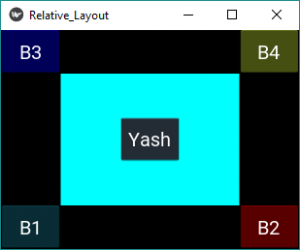
图片2:
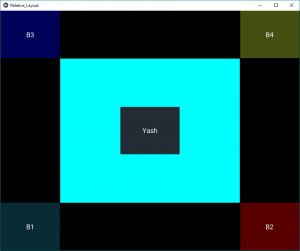
图片3:
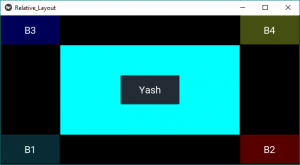
参考:https://kivy.org/doc/stable/api-kivy.uix.relativelayout.html
首先, 你的面试准备可通过以下方式增强你的数据结构概念:Python DS课程。
 srcmini
srcmini
评论前必须登录!
注册