Python Pandas是一个数据分析库。它可以读取, 过滤和重新排列大小数据集, 并以包括Excel在内的多种格式输出它们。
大熊猫使用XlsxWriter模块写入Excel文件。
XlsxWriter是一个Python模块, 用于在XLSX文件格式。它可以用于将文本, 数字和公式写入多个工作表。此外, 它还支持格式设置, 图像, 图表, 页面设置, 自动过滤器, 条件格式设置等功能。
代码1:使用Pandas和XlsxWriter将Pandas数据帧转换为xlsx文件。
# import pandas as pd
import pandas as pd
# Create a Pandas dataframe from some data.
df = pd.DataFrame({ 'Data' : [ 'Geeks' , 'For' , 'geeks' , 'is' , 'portal' , 'for' , 'geeks' ]})
# Create a Pandas Excel writer
# object using XlsxWriter as the engine.
writer = pd.ExcelWriter( 'pandasEx.xlsx' , engine = 'xlsxwriter' )
# Write a dataframe to the worksheet.
df.to_excel(writer, sheet_name = 'Sheet1' )
# Close the Pandas Excel writer
# object and output the Excel file.
writer.save()输出:

代码2:使用Pandas和XlsxWriter将多个数据框写入工作表。
# import pandas as pd
import pandas as pd
# Create some Pandas dataframes from some data.
df1 = pd.DataFrame({ 'Data' : [ 11 , 12 , 13 , 14 ]})
df2 = pd.DataFrame({ 'Data' : [ 21 , 22 , 23 , 24 ]})
df3 = pd.DataFrame({ 'Data' : [ 31 , 32 , 33 , 34 ]})
# Create a Pandas Excel writer object
# using XlsxWriter as the engine.
writer = pd.ExcelWriter( 'pandas_multiple.xlsx' , engine = 'xlsxwriter' )
# Write each dataframe to a different worksheet.
df1.to_excel(writer, sheet_name = 'Sheet1' )
df2.to_excel(writer, sheet_name = 'Sheet2' )
df3.to_excel(writer, sheet_name = 'Sheet3' )
# Close the Pandas Excel writer object
# and output the Excel file.
writer.save()输出:
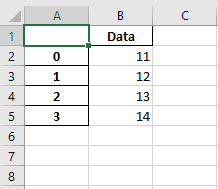
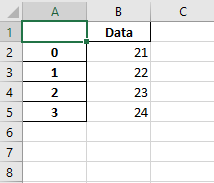
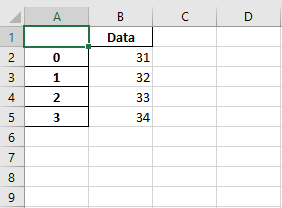
代码3:
使用Pandas和XlsxWriter在工作表中定位数据框。
# import pandas as pd
import pandas as pd
# Create some Pandas dataframes from some data.
df1 = pd.DataFrame({ 'Data' : [ 11 , 12 , 13 , 14 ]})
df2 = pd.DataFrame({ 'Data' : [ 21 , 22 , 23 , 24 ]})
df3 = pd.DataFrame({ 'Data' : [ 31 , 32 , 33 , 34 ]})
df4 = pd.DataFrame({ 'Data' : [ 41 , 42 , 43 , 44 ]})
# Create a Pandas Excel writer object
# using XlsxWriter as the engine.
writer = pd.ExcelWriter( 'pandas_positioning.xlsx' , engine = 'xlsxwriter' )
# write and Positioning the dataframes in the worksheet.
# Default position, cell A1.
df1.to_excel(writer, sheet_name = 'Sheet1' )
df2.to_excel(writer, sheet_name = 'Sheet1' , startcol = 3 )
df3.to_excel(writer, sheet_name = 'Sheet1' , startrow = 6 )
# It is also possible to write the
# dataframe without the header and index.
df4.to_excel(writer, sheet_name = 'Sheet1' , startrow = 7 , startcol = 4 , header = False , index = False )
# Close the Pandas Excel writer object
# and output the Excel file.
writer.save()输出:
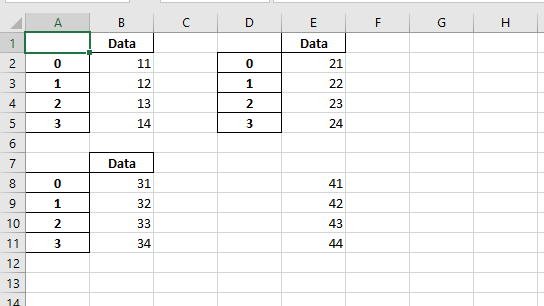
注意怪胎!巩固你的基础Python编程基础课程和学习基础知识。
首先, 你的面试准备可通过以下方式增强你的数据结构概念:Python DS课程。
 srcmini
srcmini
评论前必须登录!
注册