先决条件:Tkinter简介
Python提供了多种开发GUI(图形用户界面)的选项。在所有GUI方法中, tkinter是最常用的方法。在本文中, 我们将通过分步指南学习如何使用Tkinter创建ToDo GUI应用程序。
创建一个tkinter:
- 导入模块– tkinter
- 创建主窗口(容器)
- 将任意数量的小部件添加到主窗口。
- 将事件触发器应用于小部件。
让我们创建一个基于GUI的简单ToDo应用程序, 你可以在其中添加和删除任务。
下面是实现:
# import all functions from the tkinter
from tkinter import *
# import messagebox class from tkinter
from tkinter import messagebox
# global list is declare for storing all the task
tasks_list = []
# global variable is declare for couting the task
counter = 1
# Function for checking input error when
# empty input is given in task field
def inputError() :
# check for enter task field is empty or not
if enterTaskField.get() = = "" :
# show the error message
messagebox.showerror( "Input Error" )
return 0
return 1
# Function for clearing the contents
# of task number text field
def clear_taskNumberField() :
# clear the content of task number text field
taskNumberField.delete( 0.0 , END)
# Function for clearing the contents
# of task entry field
def clear_taskField() :
# clear the content of task field entry box
enterTaskField.delete( 0 , END)
# Function for inserting the contents
# from the task entry field to the text area
def insertTask():
global counter
# check for error
value = inputError()
# if error occur then return
if value = = 0 :
return
# get the task string concatenating
# with new line character
content = enterTaskField.get() + "\n"
# store task in the list
tasks_list.append(content)
# insert content of task entry field to the text area
# add task one by one in below one by one
TextArea.insert( 'end -1 chars' , "[ " + str (counter) + " ] " + content)
# incremented
counter + = 1
# function calling for deleting the content of task field
clear_taskField()
# function for deleting the specified task
def delete() :
global counter
# handling the empty task error
if len (tasks_list) = = 0 :
messagebox.showerror( "No task" )
return
# get the task number, which is required to delete
number = taskNumberField.get( 1.0 , END)
# checking for input error when
# empty input in task number field
if number = = "\n" :
messagebox.showerror( "input error" )
return
else :
task_no = int (number)
# function calling for deleting the
# content of task number field
clear_taskNumberField()
# deleted specified task from the list
tasks_list.pop(task_no - 1 )
# decremented
counter - = 1
# whole content of text area widget is deleted
TextArea.delete( 1.0 , END)
# rewriting the task after deleting one task at a time
for i in range ( len (tasks_list)) :
TextArea.insert( 'end -1 chars' , "[ " + str (i + 1 ) + " ] " + tasks_list[i])
# Driver code
if __name__ = = "__main__" :
# create a GUI window
gui = Tk()
# set the background colour of GUI window
gui.configure(background = "light green" )
# set the title of GUI window
gui.title( "ToDo App" )
# set the configuration of GUI window
gui.geometry( "250x300" )
# create a label : Enter Your Task
enterTask = Label(gui, text = "Enter Your Task" , bg = "light green" )
# create a text entry box
# for typing the task
enterTaskField = Entry(gui)
# create a Submit Button and place into the root window
# when user press the button, the command or
# function affiliated to that button is executed
Submit = Button(gui, text = "Submit" , fg = "Black" , bg = "Red" , command = insertTask)
# create a text area for the root
# with lunida 13 font
# text area is for writing the content
TextArea = Text(gui, height = 5 , width = 25 , font = "lucida 13" )
# create a label : Delete Task Number
taskNumber = Label(gui, text = "Delete Task Number" , bg = "blue" )
taskNumberField = Text(gui, height = 1 , width = 2 , font = "lucida 13" )
# create a Delete Button and place into the root window
# when user press the button, the command or
# function affiliated to that button is executed .
delete = Button(gui, text = "Delete" , fg = "Black" , bg = "Red" , command = delete)
# create a Exit Button and place into the root window
# when user press the button, the command or
# function affiliated to that button is executed .
Exit = Button(gui, text = "Exit" , fg = "Black" , bg = "Red" , command = exit)
# grid method is used for placing
# the widgets at respective positions
# in table like structure.
enterTask.grid(row = 0 , column = 2 )
# ipadx attributed set the entry box horizontal size
enterTaskField.grid(row = 1 , column = 2 , ipadx = 50 )
Submit.grid(row = 2 , column = 2 )
# padx attributed provide x-axis margin
# from the root window to the widget.
TextArea.grid(row = 3 , column = 2 , padx = 10 , sticky = W)
taskNumber.grid(row = 4 , column = 2 , pady = 5 )
taskNumberField.grid(row = 5 , column = 2 )
# pady attributed provide y-axis
# margin from the widget.
delete.grid(row = 6 , column = 2 , pady = 5 )
Exit.grid(row = 7 , column = 2 )
# start the GUI
gui.mainloop()输出如下:
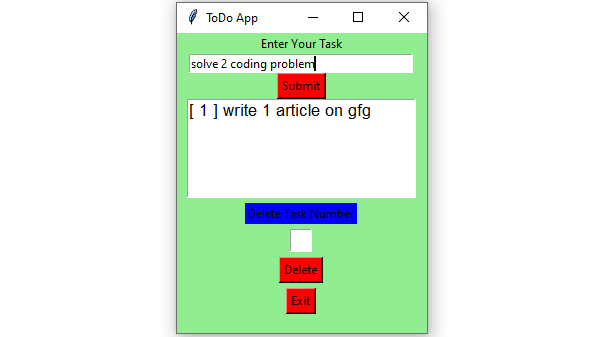
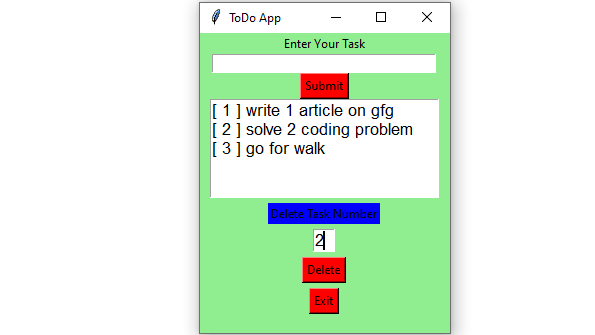
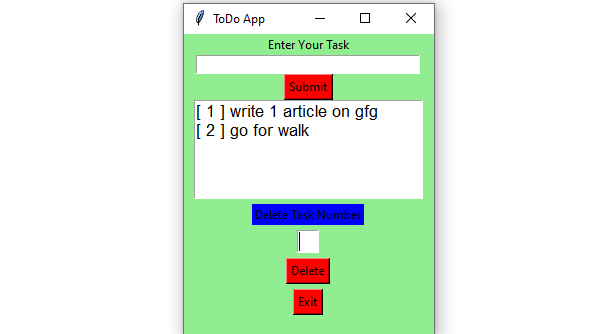
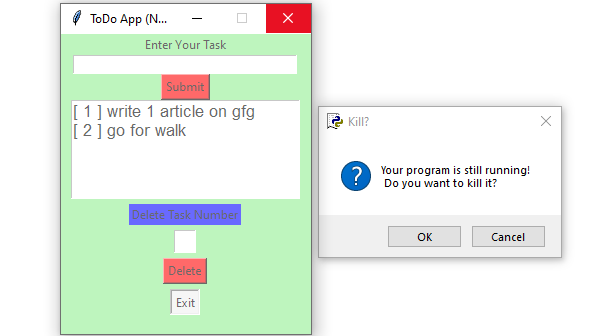
首先, 你的面试准备可通过以下方式增强你的数据结构概念:Python DS课程。
 srcmini
srcmini
评论前必须登录!
注册