Kivy是Python中与平台无关的GUI工具。由于它可以在Android, IOS, Linux和Windows等操作系统上运行。它基本上是用于开发Android应用程序, 但这并不意味着它不能在桌面应用程序上使用。
??Kivy教程–通过示例学习Kivy。
在本文中, 我们将学习如何使用Kivy创建一个简单的计算器。
先决条件:1)数学基础知识
2)Python
3)Kivy
4)小部件和代码对Kivy的理解
Basic approach to make A calculator:
1) import kivy
2) import kivyApp
3) import Gridlayout
4) import config(to configure/adjust the window size)
5) Set minimum version(optional)
6) Create Layout class :
define Calculator function in it
: In this i am using try-catch because if any arithmetic
exception occur it will through the error
7) create App class
8) create .kv file (name same as the app class):
1) create buttons
2) Add the style to the buttons
3) Add fuctionalties of the button
9) return Layout/widget/Class(according to requirement)
10) Run an instance of the class该方法的实施:
main.py
# Program to create a calculator
# Program to Show how to create a switch
# import kivy module
import kivy
# base Class of your App inherits from the App class.
# app:always refers to the instance of your application
from kivy.app import App
# this restrict the kivy version i.e
# below this kivy version you cannot
# use the app or software
kivy.require( '1.9.0' )
# for making multiple bttons to arranging
# them we are using this
from kivy.uix.gridlayout import GridLayout
# for the size of window
from kivy.config import Config
# Setting size to resizable
Config. set ( 'graphics' , 'resizable' , 1 )
## Config.set('graphics', 'width', '400')
## Config.set('graphics', 'height', '400')
# Creating Layout class
class CalcGridLayout(GridLayout):
# Function called when equals is pressed
def calculate( self , calculation):
if calculation:
try :
# Solve formula and display it in entry
# which is pointed at by display
self .display.text = str ( eval (calculation))
except Exception:
self .display.text = "Error"
# Creating App class
class CalculatorApp(App):
def build( self ):
return CalcGridLayout()
# creating object and running it
calcApp = CalculatorApp()
calcApp.run()计算器
# Custom button
<CustButton@Button>:
font_size: 32
# Define id so I can refer to the CalcGridLayout
# class functions
# Display points to the entry widget
<CalcGridLayout>:
id : calculator
display: entry
rows: 6
padding: 10
spacing: 10
# Where input is displayed
BoxLayout:
TextInput:
id : entry
font_size: 32
multiline: False
# When buttons are pressed update the entry
BoxLayout:
spacing: 10
CustButton:
text: "7"
on_press: entry.text + = self .text
CustButton:
text: "8"
on_press: entry.text + = self .text
CustButton:
text: "9"
on_press: entry.text + = self .text
CustButton:
text: "+"
on_press: entry.text + = self .text
BoxLayout:
spacing: 10
CustButton:
text: "4"
on_press: entry.text + = self .text
CustButton:
text: "5"
on_press: entry.text + = self .text
CustButton:
text: "6"
on_press: entry.text + = self .text
CustButton:
text: "-"
on_press: entry.text + = self .text
BoxLayout:
spacing: 10
CustButton:
text: "1"
on_press: entry.text + = self .text
CustButton:
text: "2"
on_press: entry.text + = self .text
CustButton:
text: "3"
on_press: entry.text + = self .text
CustButton:
text: "*"
on_press: entry.text + = self .text
# When equals is pressed pass text in the entry
# to the calculate function
BoxLayout:
spacing: 10
CustButton:
text: "AC"
on_press: entry.text = ""
CustButton:
text: "0"
on_press: entry.text + = self .text
CustButton:
text: "="
on_press: calculator.calculate(entry.text)
CustButton:
text: "/"
on_press: entry.text + = self .text
BoxLayout:
CustButton:
font_size: 20
text: "Scientific calculator"
on_press: entry.text = ""输出如下:
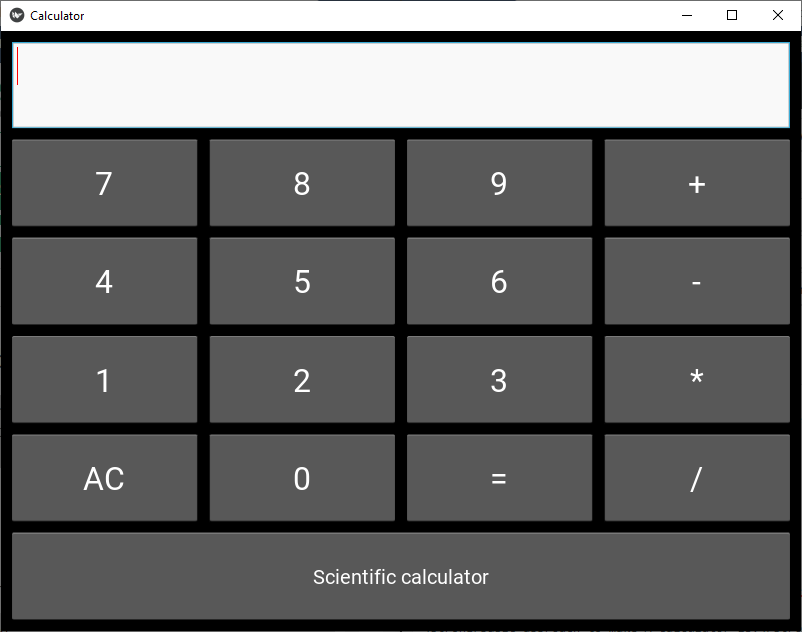
首先, 你的面试准备可通过以下方式增强你的数据结构概念:Python DS课程。
 srcmini
srcmini
评论前必须登录!
注册